Issue tags on the Yahoo! Search Ads management screen
Posted: Wed Dec 18, 2024 3:24 am
Issue the tag on the Yahoo! Search Ads management screen.
1. Click "Tools" at the top of the admin screen, then click "Conversion Measurement" from the menu.
2. Click "New conversion measurement settings"
3. Fill in the details of your conversion measurement and click "Save and get tag"
Conversion name : Enter any name
100 characters or less (regardless of full or half-width)
The following symbols cannot be used: /\:*?”<>|#{}%&~@;
The same conversion name cannot be set within an account.
Conversion type : Select "Web page" since this is a measurement on a web page.
In addition to "Web page", you can also set the following.
Calls: Set this if you want to measure calls.
App: Set this if you want to measure on the app.
Import: Set this if you want to measure specific offline behavior.
Conversion measurement purpose : Since this is a submission of an inquiry form, select "Application".
Please refer to the reference page below for the purposes that can be set.
Reference: About "Conversion measurement purpose" (official help page)
Measurement method : Select "First time only" this time (can be changed later)
Use for automatic bidding : Select the default "Yes" this time (can be selected later)
Reference: What is automatic bidding (official help page)
Measurement period : Select the default "30 days" this time (can be selected later)
Can be set from 1 day to 90 days
A measurement period of 7 days or more is recommended.
Value per conversion : Leave blank for now (can be selected later)
If you set an amount for this item, you can check the total value generated in the report.
4. Click "Show tags" to get tags
After this, to set up the tag in GTM, obtain the source code (B) for the CV measurement tag from the dashboard.
When installing Yahoo! Search Ads for the first time, you will need to install the "Site General Tag (A)".
The Site General Tag (A) is only required for the first installation, so installation is not required from the second time onwards.
Reference: New settings for conversion measurement (official help page)
Setting tags in GTM
Go to GTM and place the tag.
Site general tag installation (first time only)
In Yahoo! Ads tags, the conversion tag and retargeting tag must be placed together with the site general tag .
Therefore, you must set up a site general tag. If you have one, you can cite it in the future, so you don't need to create it again after the first time.
If you have already installed the site general tag, skip this step and move on to installing the conversion measurement tag .
Reference: About Site General Tags (official help page)
1. Click "Tags" from the left menu, then click "New" in the upper right
2. Click "Triggers" and then click "All Pages" from "Select Trigger"
3. Click "Tag Settings" and then click "Custom HTML"
(There is also a Yahoo! Ads Site General phone number database australia Tag template, but we will skip that this time in favor of a simpler method.)
4. Paste the site general tag (A) into "HTML", check "Support document.write" and click "Save"
Here, use the source code of the site general tag obtained from the Yahoo! Ads management screen.
If you're wondering what it was, please come back here .
Click "Save" to complete the installation of the site general tag.
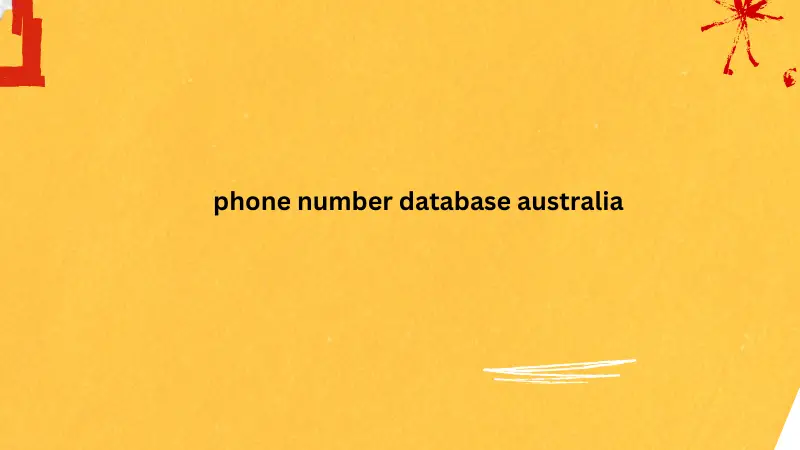
Installation of conversion tracking tag
Now we get to the main topic.
The steps for creating a "trigger" that will cause the tag to fire are described in the article " Installing Google Ads Tags ," so we will not go into detail here.
If you want to set up a tag with the same trigger conditions for Yahoo! Ads that you have already set up for Google Ads, you can use the same trigger, so there is no need to create a new trigger.
1. Create a tag. Select "Tags" from the left menu and click "New" in the upper right.
1. Click "Tools" at the top of the admin screen, then click "Conversion Measurement" from the menu.
2. Click "New conversion measurement settings"
3. Fill in the details of your conversion measurement and click "Save and get tag"
Conversion name : Enter any name
100 characters or less (regardless of full or half-width)
The following symbols cannot be used: /\:*?”<>|#{}%&~@;
The same conversion name cannot be set within an account.
Conversion type : Select "Web page" since this is a measurement on a web page.
In addition to "Web page", you can also set the following.
Calls: Set this if you want to measure calls.
App: Set this if you want to measure on the app.
Import: Set this if you want to measure specific offline behavior.
Conversion measurement purpose : Since this is a submission of an inquiry form, select "Application".
Please refer to the reference page below for the purposes that can be set.
Reference: About "Conversion measurement purpose" (official help page)
Measurement method : Select "First time only" this time (can be changed later)
Use for automatic bidding : Select the default "Yes" this time (can be selected later)
Reference: What is automatic bidding (official help page)
Measurement period : Select the default "30 days" this time (can be selected later)
Can be set from 1 day to 90 days
A measurement period of 7 days or more is recommended.
Value per conversion : Leave blank for now (can be selected later)
If you set an amount for this item, you can check the total value generated in the report.
4. Click "Show tags" to get tags
After this, to set up the tag in GTM, obtain the source code (B) for the CV measurement tag from the dashboard.
When installing Yahoo! Search Ads for the first time, you will need to install the "Site General Tag (A)".
The Site General Tag (A) is only required for the first installation, so installation is not required from the second time onwards.
Reference: New settings for conversion measurement (official help page)
Setting tags in GTM
Go to GTM and place the tag.
Site general tag installation (first time only)
In Yahoo! Ads tags, the conversion tag and retargeting tag must be placed together with the site general tag .
Therefore, you must set up a site general tag. If you have one, you can cite it in the future, so you don't need to create it again after the first time.
If you have already installed the site general tag, skip this step and move on to installing the conversion measurement tag .
Reference: About Site General Tags (official help page)
1. Click "Tags" from the left menu, then click "New" in the upper right
2. Click "Triggers" and then click "All Pages" from "Select Trigger"
3. Click "Tag Settings" and then click "Custom HTML"
(There is also a Yahoo! Ads Site General phone number database australia Tag template, but we will skip that this time in favor of a simpler method.)
4. Paste the site general tag (A) into "HTML", check "Support document.write" and click "Save"
Here, use the source code of the site general tag obtained from the Yahoo! Ads management screen.
If you're wondering what it was, please come back here .
Click "Save" to complete the installation of the site general tag.
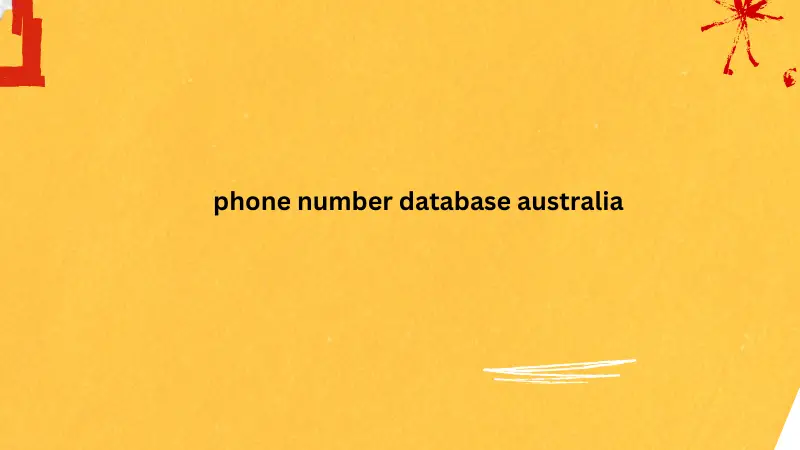
Installation of conversion tracking tag
Now we get to the main topic.
The steps for creating a "trigger" that will cause the tag to fire are described in the article " Installing Google Ads Tags ," so we will not go into detail here.
If you want to set up a tag with the same trigger conditions for Yahoo! Ads that you have already set up for Google Ads, you can use the same trigger, so there is no need to create a new trigger.
1. Create a tag. Select "Tags" from the left menu and click "New" in the upper right.